Parts Manual (Nissan Fast) on PhatG20.net
#42
Licensed to Spell
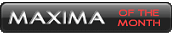
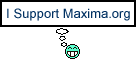
iTrader: (12)
Join Date: Feb 2001
Location: Murrieta (southern California)
Posts: 4,521
:o)
Originally Posted by Zeus97MAX
Once you download the two files, there is a readme file that will explain everything that you have to do. There is also a setup.exe file that is in the disk one download, which will allow you to set the program up. The program that i am referring to, is the actual FAST program.
 Like I said, all I have is two .iso files which I can not open. I do not see nor know how to access these readme or setup files you are talking about. Please tell me what to do next. Thanks.
Like I said, all I have is two .iso files which I can not open. I do not see nor know how to access these readme or setup files you are talking about. Please tell me what to do next. Thanks.
#45
#46
woohoo I got this to work!!!!
Those of you who really want this but having problems downloading it, I'll burn the CDs and ship it to you if you pay for shipping.
And whoever posted the links to this and for providing the username/password combo to phatg20.net, thanks a lot!!!!!
Those of you who really want this but having problems downloading it, I'll burn the CDs and ship it to you if you pay for shipping.
And whoever posted the links to this and for providing the username/password combo to phatg20.net, thanks a lot!!!!!
#48
i finally got it working, its a bit trciky to use you gotta have a cd in depending on whcih years you are looking at. its cool cuz i popped in my VIN and it told me my build date and my entire serial number with all the option codes and my color code.
#49
Originally Posted by ptatohed
 Like I said, all I have is two .iso files which I can not open. I do not see nor know how to access these readme or setup files you are talking about. Please tell me what to do next. Thanks.
Like I said, all I have is two .iso files which I can not open. I do not see nor know how to access these readme or setup files you are talking about. Please tell me what to do next. Thanks.it will let you mount the ISO as a CD without having tp brun it. PM me if you have questions
#50
How do you make it work with Alcohol 120%? I mounted it, but then WinXP asks you what to run it with. I also tried right clicking and choosing 'load.' I'm stuck.
Should I just burn it to a dvd and will it auto run?
Should I just burn it to a dvd and will it auto run?
#51
Originally Posted by NickStam
How do you make it work with Alcohol 120%? I mounted it, but then WinXP asks you what to run it with. I also tried right clicking and choosing 'load.' I'm stuck.
Should I just burn it to a dvd and will it auto run?
Should I just burn it to a dvd and will it auto run?
Heres the readme on the CD , it called setup32.exe that you have to execute.
Since you are now reading this “WORD” file, your computer is “ON” and the CD marked “DISK 1“ is in your “CD-ROM drive”.
1. At this time, please print out this file. That way you can cross off steps as you do them.
In the following text, L-click = the left button and R-click = the right button ON YOUR MOUSE.
Installing the “key file” needed to operate the program.
1. At your “Desktop” (“Windows XP”, L-click “Start”), double L-click "My Computer" and then double L-click the “CD-ROM drive”, that the “DISK 1” is in.
2. When the “CD-ROM drive” window opens, find the folder labeled “0 info” and L-click it to open.
3. When the “001 info” folder opens, R-click the “Notepad” file labeled “nsfastky”.
4. When the small sub window opens, L-click “Copy”
5. After the window disappears, “Minimize” the “0 info” window, by L-clicking the “_” box in the corner.
6. You will be back at your “Desktop”, so double L-click "My Computer" and then double L-click "C:".
7. When the "C:" window opens, find the "WINDOWS" folder, place you mouse pointer on it and R-click.
8. When the small sub window opens, L-click “Paste”.
NOTE: A copy of the “nsfastky” file will now be transferred to your “WINDOWS” folder.
9. Close both the “C:” and “My Computer” windows, by L-clicking the “X” icon box in the corner.
How to install the program.
1. At your “Desktop”, drop down to the “Tool bar” and “Maximize” the "001 info" window.
2. When the “001 info” window reopens, double L-click the “Program SETUP” file.
3. The “Setup program” will now automatically start, so just follow its instructions.
4. When the installation is complete, the “0 info” folder will come back, so R-click the “NISSAN” file.
5. When the small sub window opens, L-click “Copy” and then close the “0 info” window by L-clicking the “X” icon box.
6. At your “Desktop”, R-click in any open area and when the sub window opens, L-click “Paste”.
NOTE: A “short cut” to the programs “Start menu” will now be place on your desktop.
How to change the programs default setting for the CD-ROM drive from “D:”, to another drive letter. If your CD-ROM drive is “D:”, you do not have to make this change.
1. At your “Desktop” (“Windows XP”, L-click Start), double L-click "My Computer" and double L-click your “C:” drive.
2. Find the "NISSAN" folder (the “SETUP” program created this folder) and double L-click.
3. When the "NISSAN" folder opens, find and double L-click the “DISK 1” folder.
4. When the "DISK 1" folder opens, find and double L-click the “0 info” folder.
5. When the "0 info" folder opens, double L-click the file labeled “Operating SETUP” (its icon looks like a “floppy disk”).
6. When the window labeled “Windows- FAST SETUP MENU” opens, L-click the “CD-ROM Setup” box.
7. When the “CD-ROM DRIVE SETUP” window opens, L-click the “1 CD-ROM drive” “Browse” box.
8. When the “DIRECTORY SETUP” window opens, L-click the “down arrow” in the “Drive:” box.
9. When sub window will opens, find your CD-ROM drive in the sub window and L-click it.
10. L-click the “OK” box’s, in all of the open windows.
How to operate the program.
1. Place either the “DISK 1” (1979 to 2003 models) or “DISK 2” (1964 to 1978 models) in your “CD-ROM drive”.
2. Double L-click the “NISSAN" “short cut” ICON on your ”Desktop”.
3. When the “FAST menu” window opens, L-click either:
a. "FAST system" for DISK 1, 1979 to 2003 models.
b. "E-FAST system” for DISK 2, 1964 to 1978 models. NOTE: When starting “E-FAST system”, you may get a small window indicating an error. Click the “OK” box and program will start.
4. The system that you selected will now start, wait for it to load.
The following is a faster way to operate the program and makes it so you do not have to handle any of the CD’s.
Creating “FAST” and “E-FAST” folders on your Hard Drive.
1. At your “Desktop” (“Windows XP”, L-click Start), double L-click "My Computer".
2. Double L-click your “C:” drive, find the "NISSAN" folder and double L-click.
3. When the “NISSAN” window opens, place your mouse pointer in any blank area (DO NOT place the mouse pointer on any files or folders) and R-click.
4. When the small sub window opens, place your mouse pointer on "NEW".
5. When the next sub window opens, place your mouse pointer on "FOLDER" and then L-click.
6. A folder named “New Folder” will now appear in the “NISSAN” folder. NOTE: The folder’s name will be highlighted, so type in "DISK 1" and then press the “ENTER” key on your keyboard (the folder will be renamed “DISK 1”).
7. Again, place your mouse pointer in any blank area of the “NISSAN” folder and R-click.
8. When the sub window opens, place the mouse pointer on "NEW".
9. When the next sub window opens, place the mouse pointer on "FOLDER" and then L-click it.
10. Again a folder named “New Folder” will appear in the “NISSAN” folder. NOTE: The folder’s name is now highlighted, so type in "DISK 2" and then press the “ENTER” key on your keyboard (the folder will be renamed “DISK 2”).
Transferring the “DISK 1” CD info to the “DISK 1” folder.
1. Place the "DISK 1" CD into your “CD-ROM drive” and close the tray.
2. At your “Desktop” (“Windows XP”, L-click Start), double L-click "My Computer" and then double L-click your “CD–ROM drive”.
3. When the “CD–ROM drive” window opens, L-click the "Edit" command on the “top tool bar”.
4. After the sub window opens, L-click "Select all" and the sub window will close.
5. Again L-click the "Edit" command on the “top tool bar”.
6. From the sub window, L-click "Copy" and the sub window will close.
7. Close the “CD-ROM drive” window by L-clicking the “X” icon box in the upper right corner.
8. At the “Desktop” (“Windows XP”, L-click Start), double L-click "My Computer", Double L-click "C:", double L-click the “NISSAN” folder and finally double L-click the "DISK 1" folder.
9. Place your mouse pointer in the blank area of the “DISK 1” window and R-click.
10. When the sub window opens, L-click “Paste” and all of the information on the “DISK 1” will be transferred to the “DISK 1” folder. Please wait, as this is being done.
Transferring all of the “DISK 2” info to the “E-FAST” folder.
1. Remove “DISK 1" from your “CD-ROM drive”, replace it with “DISK 2” and close the tray.
2. At your “Desktop” (“Windows XP”, L-click Start), double L-click "My Computer" and double L-click your “CD–ROM drive”.
3. When the “CD–ROM drive” window opens, L-click the "Edit" command on the “top tool bar”.
4. From the sub window, L-click "Select all" and the sub window will close.
5. Again L-click the "Edit" command on the “top tool bar”.
6. From the sub window, L-click "Copy" and the sub window will close.
7. Close the “CD-ROM drive” window by L-clicking the “X” icon box in the upper right corner.
8. At your “Desktop” (“Windows XP”, L-click Start), double L-click "My Computer", Double L-click "C:", double L-click the “NISSAN” folder and finally double L-click the "DISK 2" folder.
9. Place your mouse pointer in the blank area of the “DISK 2” folder and R-click.
11. When the sub window opens, L-click “Paste” and all of the information on the “DISK 2” will be transferred to the “DISK 2” folder. Please wait, as this is being done.
Since you will no longer be needing the CD’s, to operate the program, place both CD’s back into their CD case and save them for installation on other computers, or when you a new computer.
Setting the program, so it finds the “DISK 1” and “DISK 2” folders.
1. At your “Desktop” (“Windows XP”, L-click Start), double L-click "My Computer".
2. Double L-click your “C:” drive, find the "NISSAN" folder and double L-click it.
3. When the "NISSAN" folder opens, find and double L-click the “DISK 1” folder.
4. When the "DISK 1" folder opens, find and double L-click the “0 info” folder.
5. When the "0 info" folder opens, double L-click the file labeled “Operating SETUP” (its icon looks like a “floppy disk”).
6. When the window labeled “Windows- FAST SETUP MENU” opens, L-click the “CD-ROM Setup” box.
7. When the “CD-ROM DRIVE SETUP” window opens, place your mouse pointer over the “2 Drives” circle and L-click it, placing a black dot in the circle.
8. Then L-click the “1 CD-ROM drive” “Browse” box.
11. When the “DIRECTORY SETUP” window opens, L-click the “down arrow” in the “Drive:” box.
12. When sub window will opens, L-click ”C:\” and then page down the list of “C:” folders and double L-click the “Nissan” folder.
13. When the “Nissan” folder opens, L-click the “disk1~1” folder and then L-click the “OK” box.
9. When the “CD-ROM DRIVE SETUP” window reopens, L-click the “2 CD-ROM drive” “Browse” box.
14. When the “DIRECTORY SETUP” window opens, L-click the “down arrow” in the “Drive:” box.
15. When sub window will opens, L-click ”C\:” and page down the list of “C:” folders and double L-click the “Nissan” folder.
16. When the “Nissan” folder opens, L-click the “disk2~1” folder and then L-click the “OK” box.
L-click the “OK” box’s in all of the open windows, as “DISK 1 & 2” setup is complete
How to operate the program.
1. At your “Desktop”, double L-click the “NISSAN" icon that you placed there.
2. When the “FAST menu” window opens, L-click either:
a. "FAST system" for 1979 to 2003 models.
b. " E-FAST system” for 1964 to 1978 models. NOTE: When starting “E-FAST”, you may get a small window indicating an error. Just click the “OK” box.
5. The system that you selected will now start, wait for it to load.
NOTE: In the “0 info” folder, there is a “short cut” icon to a web site called “NissanParts.cc”. This web site belongs to a Nissan dealership located in Washington, USA. By entering the “Part numbers” that you get from this program, you can get prices for these parts. This dealership’s prices are about 20% off list, but you will have to pay shipping.
#52
Where's the easiest place to put these ISO's before starting this installation. I have them on a separate HD, and this isn't working. It's looking for files in the wrong places.
If anyone wants to hit me up on AIM, i would appreciate it.
If anyone wants to hit me up on AIM, i would appreciate it.
#53
I did this:
- used WinISO to extract the ISOs to a temp directory (c:\temp\disc1, c:\temp\disc2)
- copied the license file to c:\windows
- found the executable for installation (c:\temp\disk1\FASTPRG\WIN2000\SETUP\setup.exe), ran it.
- installed to c:\downloads\Nissan
- made directories Nissan\Disk 1, Nissan\Disk 2
- moved the contents of the temp directories to these folders
- ran c:\downloads\Nissan\nfset.exe
- set the CD directory to c:\downloads\Nissan\Disk 1 and added another fro c:\downloads\Nissan\Disk 2
- Ran the program
- used WinISO to extract the ISOs to a temp directory (c:\temp\disc1, c:\temp\disc2)
- copied the license file to c:\windows
- found the executable for installation (c:\temp\disk1\FASTPRG\WIN2000\SETUP\setup.exe), ran it.
- installed to c:\downloads\Nissan
- made directories Nissan\Disk 1, Nissan\Disk 2
- moved the contents of the temp directories to these folders
- ran c:\downloads\Nissan\nfset.exe
- set the CD directory to c:\downloads\Nissan\Disk 1 and added another fro c:\downloads\Nissan\Disk 2
- Ran the program
#54
Guest
Posts: n/a
Originally Posted by dgeesaman
I did this:
- used WinISO to extract the ISOs to a temp directory (c:\temp\disc1, c:\temp\disc2)
- copied the license file to c:\windows
- found the executable for installation (c:\temp\disk1\FASTPRG\WIN2000\SETUP\setup.exe), ran it.
- installed to c:\downloads\Nissan
- made directories Nissan\Disk 1, Nissan\Disk 2
- moved the contents of the temp directories to these folders
- ran c:\downloads\Nissan\nfset.exe
- set the CD directory to c:\downloads\Nissan\Disk 1 and added another fro c:\downloads\Nissan\Disk 2
- Ran the program
- used WinISO to extract the ISOs to a temp directory (c:\temp\disc1, c:\temp\disc2)
- copied the license file to c:\windows
- found the executable for installation (c:\temp\disk1\FASTPRG\WIN2000\SETUP\setup.exe), ran it.
- installed to c:\downloads\Nissan
- made directories Nissan\Disk 1, Nissan\Disk 2
- moved the contents of the temp directories to these folders
- ran c:\downloads\Nissan\nfset.exe
- set the CD directory to c:\downloads\Nissan\Disk 1 and added another fro c:\downloads\Nissan\Disk 2
- Ran the program
#55
Licensed to Spell
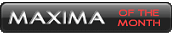
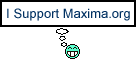
iTrader: (12)
Join Date: Feb 2001
Location: Murrieta (southern California)
Posts: 4,521
So where do you guys get WinISO for free? I found a sharware version here
http://www.winiso.download-rating.com/
but when I try to extract the .iso files, it tells me I can't extract files larger than 3MB without registering. Thanks.
http://www.winiso.download-rating.com/
but when I try to extract the .iso files, it tells me I can't extract files larger than 3MB without registering. Thanks.
#57
Licensed to Spell
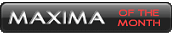
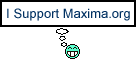
iTrader: (12)
Join Date: Feb 2001
Location: Murrieta (southern California)
Posts: 4,521
Sorry guys, I am not good at this. Thanks for your help. Well, I think I am getting there. I finally extracted the iso files and now have two folders. I am stuck on this step:
"- copied the license file to c:\windows"
I don't see a 'license file' anywhere. ??
"- copied the license file to c:\windows"
I don't see a 'license file' anywhere. ??
#58
Guest
Posts: n/a
Originally Posted by ptatohed
Sorry guys, I am not good at this. Thanks for your help. Well, I think I am getting there. I finally extracted the iso files and now have two folders. I am stuck on this step:
"- copied the license file to c:\windows"
I don't see a 'license file' anywhere. ??
"- copied the license file to c:\windows"
I don't see a 'license file' anywhere. ??
#59
Originally Posted by Zeus97MAX
i just downloaded from that, but those are the fsm, not the FAST. I am running out of patience trying to download the FAST. I have downloaded it about a dozen times, and every time I try to open the program, it asks me which program to use to open it, and nothing works. WTF.
#60
Originally Posted by ptatohed
 Like I said, all I have is two .iso files which I can not open. I do not see nor know how to access these readme or setup files you are talking about. Please tell me what to do next. Thanks.
Like I said, all I have is two .iso files which I can not open. I do not see nor know how to access these readme or setup files you are talking about. Please tell me what to do next. Thanks.thru it.
ianshannon97@msn.com
#61
Licensed to Spell
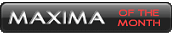
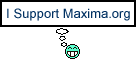
iTrader: (12)
Join Date: Feb 2001
Location: Murrieta (southern California)
Posts: 4,521
:o)
Originally Posted by renatonetmail
I am at work and don't have it front of me but i could definitely walk you thru over the phone late tonight since i get out at 8 and get home at 10
Thanks renat. Your 10 is my 7. I get out of work around 5:30-6. Unlike you, I am doing this at work. If I work late one night this week, then I can call you. Thanks again.

#62
Licensed to Spell
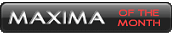
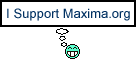
iTrader: (12)
Join Date: Feb 2001
Location: Murrieta (southern California)
Posts: 4,521
:o)
Originally Posted by Shannon and Ian
It is not hard, I will walk you thru it. I have helped many people before. Email me and we can set up an AOL chat so I can walk you and Zeus97MAX
thru it.
ianshannon97@msn.com
thru it.
ianshannon97@msn.com

#64
Licensed to Spell
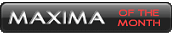
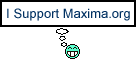
iTrader: (12)
Join Date: Feb 2001
Location: Murrieta (southern California)
Posts: 4,521
I'm still stuck on dgeesaman's directions at "- copied the license file to c:\windows". I do not see a "license file". What is it called and what folder is it in?
I also copied everything to CD and tried the directions in the file "How to install software.doc" file. I get to step three (3. When the “001 info” folder opens, R-click the “Notepad” file labeled “nsfastky”.) and I choke because I do not have a "001 info" folder within my "0 info" folder.
Help??
I also copied everything to CD and tried the directions in the file "How to install software.doc" file. I get to step three (3. When the “001 info” folder opens, R-click the “Notepad” file labeled “nsfastky”.) and I choke because I do not have a "001 info" folder within my "0 info" folder.

Help??
#65
Originally Posted by dgeesaman
I did this:
- used WinISO to extract the ISOs to a temp directory (c:\temp\disc1, c:\temp\disc2)
- copied the license file to c:\windows
- found the executable for installation (c:\temp\disk1\FASTPRG\WIN2000\SETUP\setup.exe), ran it.
- installed to c:\downloads\Nissan
- made directories Nissan\Disk 1, Nissan\Disk 2
- moved the contents of the temp directories to these folders
- ran c:\downloads\Nissan\nfset.exe
- set the CD directory to c:\downloads\Nissan\Disk 1 and added another fro c:\downloads\Nissan\Disk 2
- Ran the program
- used WinISO to extract the ISOs to a temp directory (c:\temp\disc1, c:\temp\disc2)
- copied the license file to c:\windows
- found the executable for installation (c:\temp\disk1\FASTPRG\WIN2000\SETUP\setup.exe), ran it.
- installed to c:\downloads\Nissan
- made directories Nissan\Disk 1, Nissan\Disk 2
- moved the contents of the temp directories to these folders
- ran c:\downloads\Nissan\nfset.exe
- set the CD directory to c:\downloads\Nissan\Disk 1 and added another fro c:\downloads\Nissan\Disk 2
- Ran the program
+1. Did it pretty much the same way and it works like a charm. I think alot of the problem stems from the simple fact that you have to look carefully when downloading the file. Alot of times, it doesn't download completely. That's what happened to me the first couple of times. Just make sure you get the WHOLE file and then everything shold all be there.
#66
I've been searching for the Nissan FAST software for a while now and finally found on Nissan Guild here: Nissan FAST Download
The Download, Installation, and Usage Guide for Nissan FAST is here: Download, Installating, & Using Nissan FAST
US Disc 1 (Nissan vehicles): Nissan FAST - US Disc 1
US Disc 2 (Infiniti vehicles): Nissan FAST - US Disc 2
I visited here in my search for the Nissan FAST software and I thought it wouldn't hurt to share it with you guys either since Nissan FAST downloads are getting pretty scare. The great thing I found out about Nissan Guild is that the Nissan FAST files are downloaded straight from their server in your browser (and it's lightning fast to: ~1-2mb/second), so you don't have to deal with torrents or anything else. It's the most recent 2010 edition too.
Hope this helps someone!
P.S. I know this is a super old thread bump but it's pretty high up on Google when searching for Nissan FAST.
The Download, Installation, and Usage Guide for Nissan FAST is here: Download, Installating, & Using Nissan FAST
US Disc 1 (Nissan vehicles): Nissan FAST - US Disc 1
US Disc 2 (Infiniti vehicles): Nissan FAST - US Disc 2
I visited here in my search for the Nissan FAST software and I thought it wouldn't hurt to share it with you guys either since Nissan FAST downloads are getting pretty scare. The great thing I found out about Nissan Guild is that the Nissan FAST files are downloaded straight from their server in your browser (and it's lightning fast to: ~1-2mb/second), so you don't have to deal with torrents or anything else. It's the most recent 2010 edition too.
Hope this helps someone!
P.S. I know this is a super old thread bump but it's pretty high up on Google when searching for Nissan FAST.

Thread
Thread Starter
Forum
Replies
Last Post
MAXSE5SPD
Other For Sale/Wanted
2
08-23-2015 12:06 PM
Team STILLEN
Autocrossing and Road Course Racing
0
08-10-2015 04:29 PM



